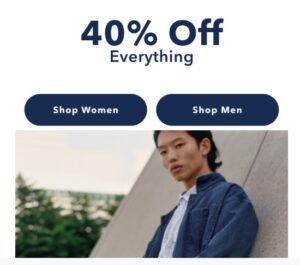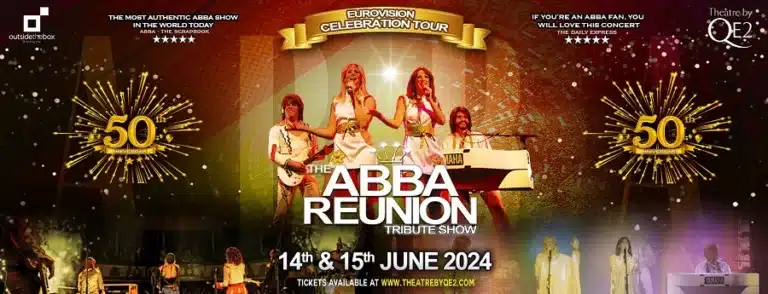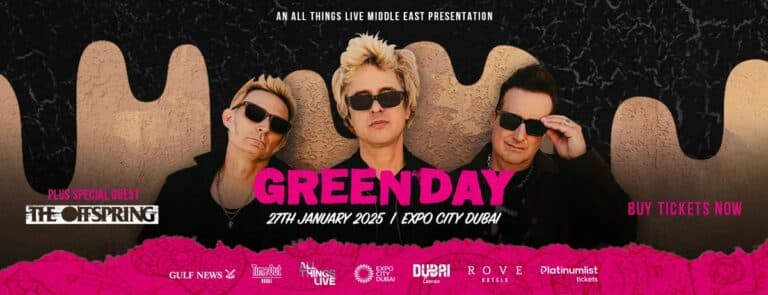If you’re aiming to extend your iPhone’s battery life, consider adjusting a couple of features that might be draining it more than necessary. Here’s a closer look at two specific settings you can change to help your battery last longer.
iOS 17.4 Enhances Battery Health Insights
With the release of iOS 17.4, Apple has divided the “Battery Health and Charging” information into two distinct menus, allowing users to get a more detailed view of their battery’s condition and charging history. A battery health percentage of 80% or above is deemed optimal, and the update provides insights into the battery cycle count and its overall status.
Best Practices for Battery Longevity
Aside from the standard tips like using optimized charging and avoiding extreme temperatures, iOS 17.4 offers specific settings that can reduce battery drain:
- Minimize Lock Screen Widgets Widgets on your lock screen keep apps running in the background to fetch data continuously, which can significantly drain your battery. To save power, consider removing these widgets. You can change your lock screen by pressing down on it, then customizing it to a simpler setup without widgets.
- Disable Haptic Keyboard Feedback Introduced in iOS 16, the haptic feedback feature for the keyboard provides physical vibrations when typing, enhancing the tactile experience. However, this feature can also decrease battery life. To disable it, go to Settings > Sounds & Haptics > Keyboard Feedback and turn off the Haptic option.
By adjusting these settings, you can help ensure your iPhone runs efficiently for longer periods. For more tips on improving battery performance, including managing background app refresh and battery replacement options, be sure to explore further resources.